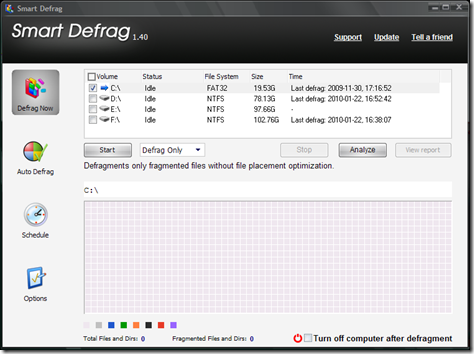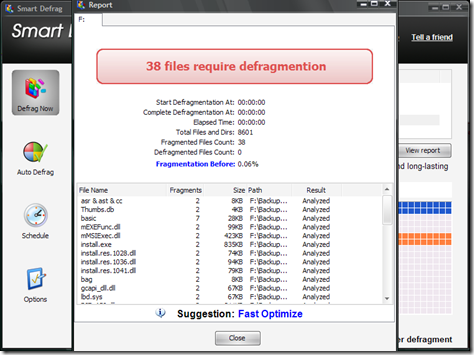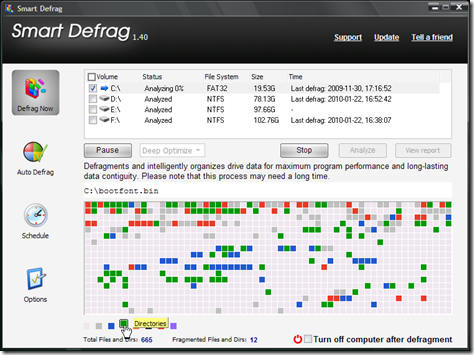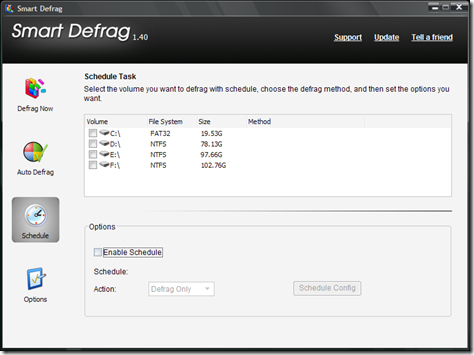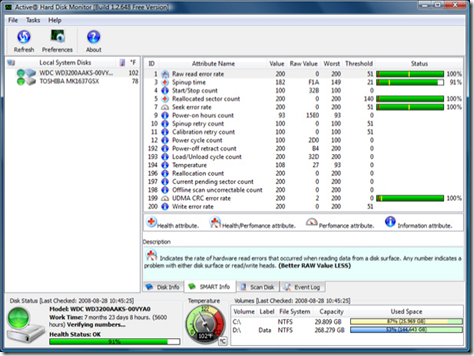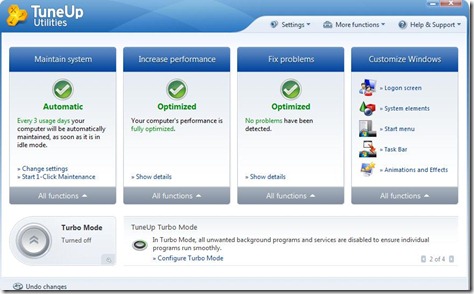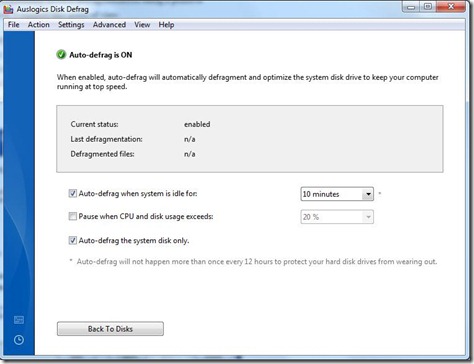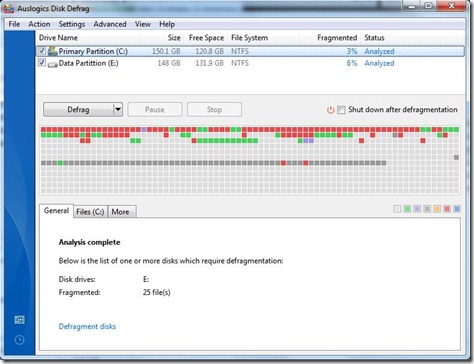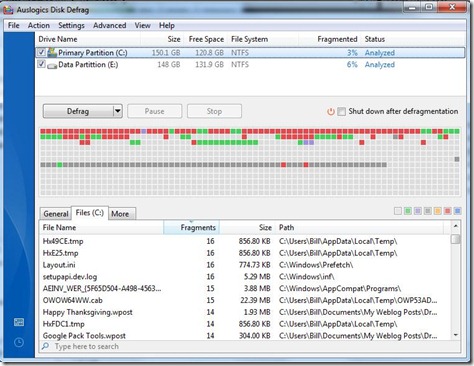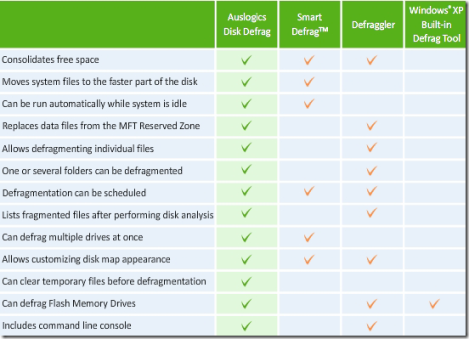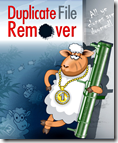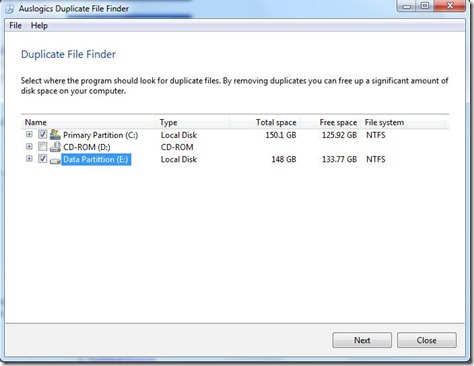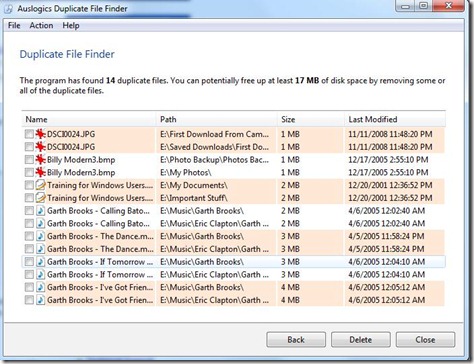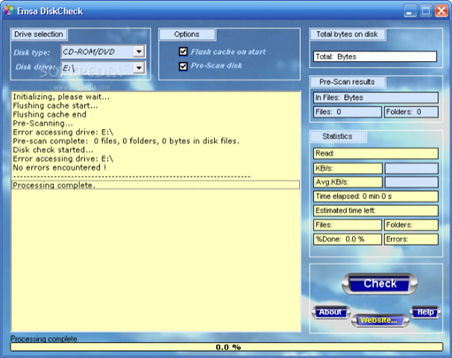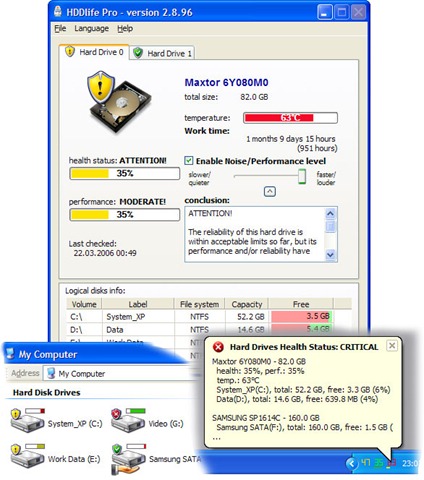Arguably, the Hard Drive is the most important element in a personal computer since it holds, in many cases, an accumulation of information that is of real and perhaps irreplaceable value: documents, digital photos, email messages, personal and business related work and important private data.
Arguably, the Hard Drive is the most important element in a personal computer since it holds, in many cases, an accumulation of information that is of real and perhaps irreplaceable value: documents, digital photos, email messages, personal and business related work and important private data.
The upside of today’s high density disks is; modern disks allows for greater storage capacities and higher access speeds. However, the downside is; with densities and capacities pushed to the extreme there is much more information to lose should the drive fail.
So what do you think the chances of a Hard Drive failing are? Surprisingly computer industry statistics seem to indicate that the real-world annualized failure rate (average percentage of disks failing per year), was much higher than the manufacturers’ estimate – an average of 3% vs. the estimated 0.5 – 0.9%.
In fact, just at the moment, I’m dealing with a failing Hard Drive on one of my home machines. This is the third Hard Drive failure I have personally had to deal with, in the last 18 months.
If you should suffer catastrophic Hard Drive failure and you are one of the few, out of the ordinary, computer users who regularly and faithfully backup, you will have a lot of work ahead of you but you will recover. If you do not have a backup plan, it’s time you though seriously about developing one.
Fortunately, today’s Hard Drives rarely fail without a warning of failure given well in advance. All modern Hard Drives are equipped with a feature known as S.M.A.R.T. that provides real-time analysis and the reporting of any developing problems and potential issues. The big question is: can you read the warnings?
The following free applications take the guesswork out of the equation, and they make it easier than ever to diagnose what’s really occurring inside the complex environment of the Hard Drive.
Disk Heal
Disk Heal is a free Windows NT, 2000, XP and Vista utility that may be able to restore the condition of your Hard Drive, or a USB Flash Drive.
This application is a very useful tool that has a host of additional capabilities, including recovering hidden files and performing system tweaks; all can be accessed with just one click.
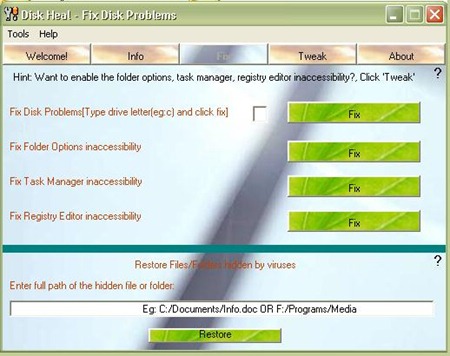
Quick facts:
Fixes disk problems
Fixes task manager inaccessibility
Fixes folder options inaccessibility
Fixes registry editor inaccessibility
Recovers hidden files and folders
Changes the default icon of any drive, external, internal, or a partition
Security and system tweaks
Download at: Download.com
Emsa Disk Check
Emsa Disk Check is a dual-purpose utility, for disk checking (prescan and full disk reading) and also benchmarking. It scans/reads the entire contents of a disk (CD, DVD or Hard Drive; or even a floppy), and it shows any read errors that may occur. In addition, it shows drive speed information, progress statistics and so on. It was designed with simplicity in mind, but ease of use for you.
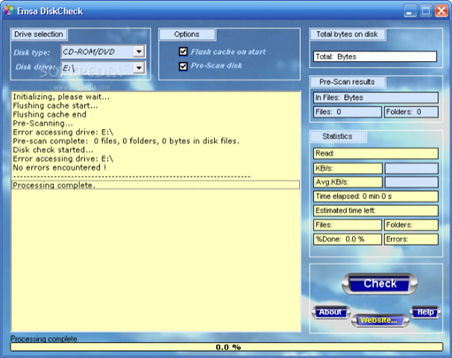
Quick facts:
Useful to quickly and fully scan removable disks like CD, DVD for surface defects like disk scratch problems, bad CD-R/RW DVD-R/RW writes, etc.
Can check CD-ROM, DVD, hard disks, even floppy disks.
Useful for benchmarking a drive: CD, DVD or HDD.
Shows ‘locked’ files on disks.
Reports progress, statistics (files, folders, time elapsed, estimated time remaining).
Reports any errors encountered (error count and log entry for each).
Download at: Download.com
HDDLife
HDDLife is a real-time Hard Drive monitoring utility with alerts, malfunction protection and data loss prevention features. This hard drive inspector is an advanced proactive hard drive failure detection system that manages all of your hard drive risks. HDDLife is S.M.A.R.T. technology based. This is not a free application but it’s 14 day trial period should provide the time needed to diagnose Hard Drive issues.
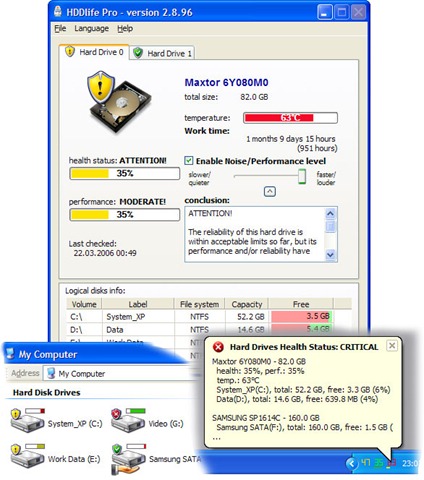
Quick facts:
Uses S. M. A. R. T. technology
Displays Hard Drive temperature
Displays hard Drive free space information and control
Current version supports IDE, Serial ATA and SCSI disks with standard controllers, while external IDE RAID and SCSI RAID controllers are not supported.
Download at: Download.com
Don’t forget, that Hard Drive diagnostic software is offered free from all the major Hard Drive manufacturers. Check out their sites.
Western Digital Support
Samsung
Seagate
Please note that since Seagate purchased Maxtor, the download sites are identical.
Maxtor
Hard Drive Maintenance: Defrag and Disk Cleanup Tools
Fragmentation is caused by creating and deleting files and folders, installing new software, and downloading files from the Internet. When you delete files or folders, the first available empty spaces on the Hard Drive are filled in randomly when you create new files and folders, as you do when you save pics from your camera, install software, save emails, or create documents.
Hard Disk fragmentation makes the disk drive heads move more than necessary when reading files which can degrade performance over time, and can lead to system slowdowns, computer crashes, slow startups and shutdowns.
Auslogics Disk Defrag
The program is extremely easy to use, does not require any analysis phase and is faster than most disk defragmentation software I’ve tested in the past, and it’s free.
In my view, it’s one more maintenance process in helping me get the maximum performance out of my hardware.

Quick facts:
Improve computer performance and stability
Increase your productivity – no more waiting for files to open
Defragment disks in minutes
Disk fragmentation map and detailed fragmentation report
Download at: Download.com
CCleaner
Running a Hard Disk cleaner such as CCleaner can optimize systems by emptying the Recycle Bin, Temporary Setup Files, Downloaded Program Files, Temporary Internet Files, Old Chkdsk Files, Temporary Files, Temporary Offline Files, Offline Files, and more.
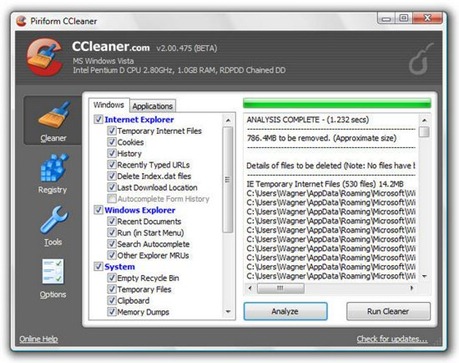
Quick facts:
Frees up valuable hard disk space
Advanced features to remove unused and old entries
Comprehensive backup feature
System tray icon
Privacy tool
Download at: Download.com
If you enjoyed this article, why not subscribe to this Blog via RSS, or email? It’s easy; just click on this link and you’ll never miss another Tech Thoughts article.

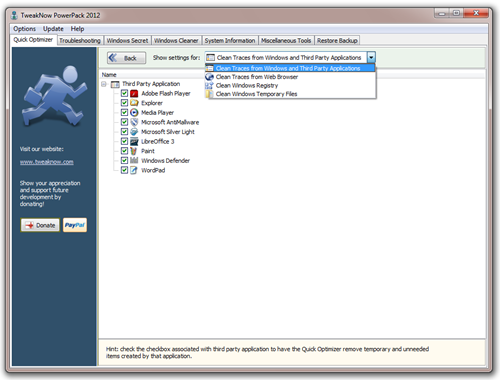


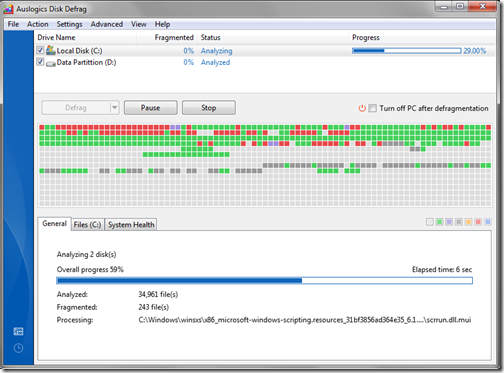
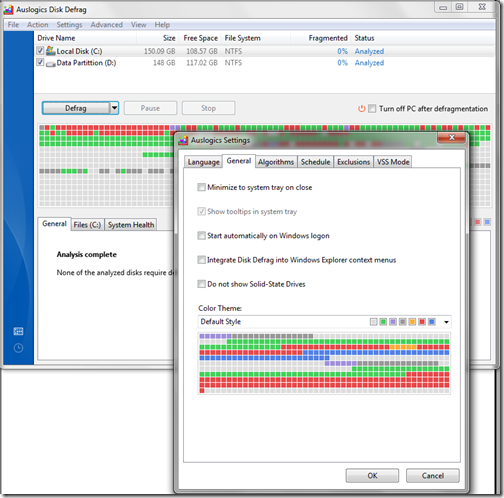

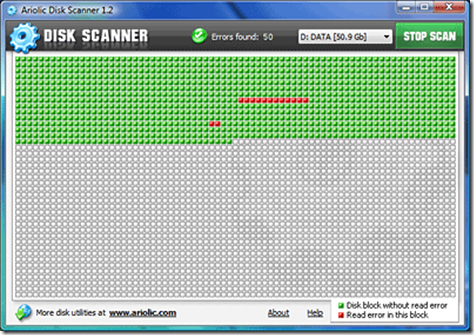

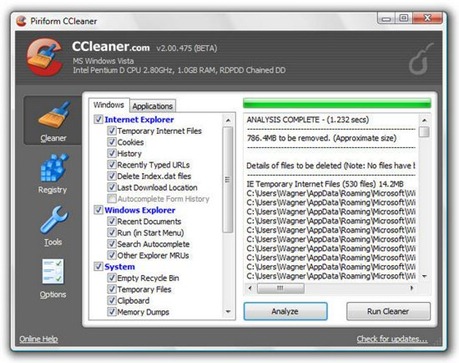
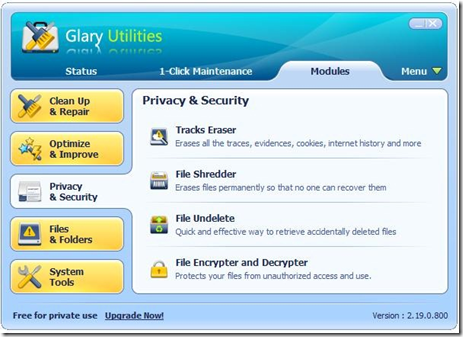
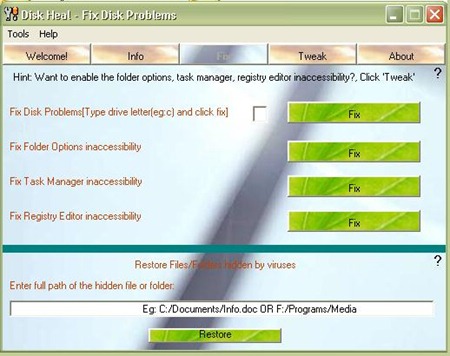


 Cyclic Backup – complete infrastructure for establishing a self-acting data protection system, fully compliant with the set-and-forget backup policy
Cyclic Backup – complete infrastructure for establishing a self-acting data protection system, fully compliant with the set-and-forget backup policy